Trong bài viết này, tôi sẽ mô tả việc cài đặt Cơ sở dữ liệu Oracle 11g Phiên bản 2 (11.2.0.2) trên Solaris 10 (x86-64). Bài viết dựa trên cài đặt máy chủ mặc định như được hiển thị ở đây . Cài đặt thay thế có thể yêu cầu một quy trình thiết lập khác nhau.
- Tải chương trinh
- Giải nén tập tin
- Tập tin máy chủ
- Đặt tham số hạt nhân
- Thiết lập
- Cài đặt
- Sau cài đặt
Reference Oracle
|
|
Tải chương trình
Tải về phần mềm sau.
Giải nén tập tin
Giải nén các tập tin.
unzip
p10098816_112020_Solaris86-64_1of6.zip
unzip p10098816_112020_Solaris86-64_2of6.zip
unzip p10098816_112020_Solaris86-64_2of6.zip
Bây giờ bạn sẽ có một thư mục duy nhất gọi là "cơ sở dữ liệu" chứa các tệp cài đặt.
Tập tin máy chủ
Tệp "/etc/hosts" phải chứa tên đủ điều kiện cho máy chủ.
<IP-address> <fully-qualified-machine-name> <machine-name>
Ví dụ.
127.0.0.1 localhost.localdomain
localhost
192.168.0.135 s10-112.localdomain s10-112 loghost
192.168.0.135 s10-112.localdomain s10-112 loghost
Đặt tham số hạt nhân
Quá trình cài đặt Oracle 11gR2 yêu cầu Solaris 10 U6 trở lên. Kiểm tra phiên bản và cấp độ cập nhật bằng lệnh sau.
# cat /etc/release
Oracle Solaris 10
9/10 s10x_u9wos_14a X86
Copyright (c) 2010, Oracle and/or its affiliates. All rights reserved.
Assembled 11 August 2010
#
Copyright (c) 2010, Oracle and/or its affiliates. All rights reserved.
Assembled 11 August 2010
#
Là người dùng root , ban hành lệnh sau.
projadd oracle
Append the
following line to the "/etc/user_attr" file.
oracle::::project=oracle
Nếu bạn đã thực hiện cài đặt mặc định, có khả năng tham số kernel duy nhất bạn cần thay đổi là "max-shm-memory" để đáp ứng các yêu cầu cài đặt tối thiểu. Để kiểm tra vấn đề giá trị hiện tại, lệnh sau.
# prctl -n project.max-shm-memory -i project oracle \
project: 100: oracle
NAME PRIVILEGE VALUE FLAG ACTION RECIPIENT
project.max-shm-memory
privileged 254MB - deny -
system 16.0EB max deny -
#
project: 100: oracle
NAME PRIVILEGE VALUE FLAG ACTION RECIPIENT
project.max-shm-memory
privileged 254MB - deny -
system 16.0EB max deny -
#
Để đặt lại giá trị này, hãy đảm bảo ít nhất một phiên được đăng nhập với tư cách là người dùng orory, sau đó từ người dùng root đưa ra các lệnh sau.
# prctl
-n project.max-shm-memory -v 4gb -r -i project oracle
# projmod -s -K "project.max-shm-memory=(priv,4gb,deny)" oracle
# projmod -s -K "project.max-shm-memory=(priv,4gb,deny)" oracle
Cái đầu tiên tự động đặt lại giá trị, trong khi cái thứ hai thay đổi tệp "/etc/project" để giá trị được duy trì giữa các lần khởi động lại.
# cat
/etc/project
system:0::::
user.root:1::::
noproject:2::::
default:3::::
group.staff:10::::
oracle:100::::project.max-shm-memory=(priv,4294967296,deny)
system:0::::
user.root:1::::
noproject:2::::
default:3::::
group.staff:10::::
oracle:100::::project.max-shm-memory=(priv,4294967296,deny)
#
Thêm các dòng sau vào tệp "/etc/inittab", ngay trước mục nhập cho "startd".
tm::sysinit:/usr/sbin/ndd
-set /dev/tcp tcp_smallest_anon_port 9000 >
/dev/console
tm::sysinit:/usr/sbin/ndd -set /dev/tcp tcp_largest_anon_port 65500 > /dev/console
tm::sysinit:/usr/sbin/ndd -set /dev/udp udp_smallest_anon_port 9000 > /dev/console
tm::sysinit:/usr/sbin/ndd -set /dev/udp udp_largest_anon_port 65500 > /dev/console
tm::sysinit:/usr/sbin/ndd -set /dev/tcp tcp_largest_anon_port 65500 > /dev/console
tm::sysinit:/usr/sbin/ndd -set /dev/udp udp_smallest_anon_port 9000 > /dev/console
tm::sysinit:/usr/sbin/ndd -set /dev/udp udp_largest_anon_port 65500 > /dev/console
Append the
following line to the "/etc/system" file.
set
maxusers=4096
Khởi động lại hệ thống của bạn trước khi thử cài đặt Oracle
Thiết lập
Kiểm tra xem gói nào được yêu cầu đã được cài đặt.
# pkginfo -i SUNWarc SUNWbtool
SUNWhea SUNWlibC SUNWlibm SUNWlibms SUNWsprot \
SUNWtoo SUNWi1of SUNWi1cs SUNWi15cs SUNWxwfnt SUNWcsl
system SUNWarc Lint Libraries (usr)
system SUNWbtool CCS tools bundled with SunOS
system SUNWcsl Core Solaris, (Shared Libs)
system SUNWhea SunOS Header Files
system SUNWi1of ISO-8859-1 (Latin-1) Optional Fonts
system SUNWlibC Sun Workshop Compilers Bundled libC
system SUNWlibm Math & Microtasking Library Headers & Lint Files (Usr)
system SUNWlibms Math & Microtasking Libraries (Usr)
system SUNWsprot Solaris Bundled tools
system SUNWtoo Programming Tools
system SUNWxwfnt X Window System platform required fonts
ERROR: information for "SUNWi1cs" was not found
ERROR: information for "SUNWi15cs" was not found
#
SUNWtoo SUNWi1of SUNWi1cs SUNWi15cs SUNWxwfnt SUNWcsl
system SUNWarc Lint Libraries (usr)
system SUNWbtool CCS tools bundled with SunOS
system SUNWcsl Core Solaris, (Shared Libs)
system SUNWhea SunOS Header Files
system SUNWi1of ISO-8859-1 (Latin-1) Optional Fonts
system SUNWlibC Sun Workshop Compilers Bundled libC
system SUNWlibm Math & Microtasking Library Headers & Lint Files (Usr)
system SUNWlibms Math & Microtasking Libraries (Usr)
system SUNWsprot Solaris Bundled tools
system SUNWtoo Programming Tools
system SUNWxwfnt X Window System platform required fonts
ERROR: information for "SUNWi1cs" was not found
ERROR: information for "SUNWi15cs" was not found
#
Thêm các gói "SUNWi1cs" và "SUNWi15cs" bằng lệnh "pkgadd".
# pkgadd -d
/cdrom/sol_10_910_x86/Solaris_10/Product SUNWi1cs SUNWi15cs
Processing
package instance <SUNWi1cs> from
</cdrom/sol_10_106_x86/Solaris_10/Product>
X11 ISO8859-1
Codeset Support(i386) 2.0,REV=2004.10.17.15.04
Copyright 2004 Sun Microsystems, Inc. All rights reserved.
Use is subject to license terms.
Copyright 2004 Sun Microsystems, Inc. All rights reserved.
Use is subject to license terms.
This appears
to be an attempt to install the same architecture and
version of a package which is already installed. This installation
will attempt to overwrite this package.
version of a package which is already installed. This installation
will attempt to overwrite this package.
Using
</> as the package base directory.
## Processing package information.
## Processing system information.
16 package pathnames are already properly installed.
## Verifying package dependencies.
## Verifying disk space requirements.
## Checking for conflicts with packages already installed.
## Checking for setuid/setgid programs.
## Processing package information.
## Processing system information.
16 package pathnames are already properly installed.
## Verifying package dependencies.
## Verifying disk space requirements.
## Checking for conflicts with packages already installed.
## Checking for setuid/setgid programs.
This package
contains scripts which will be executed with super-user
permission during the process of installing this package.
permission during the process of installing this package.
Do you want
to continue with the installation of <SUNWi1cs> [y,n,?] y
Installing
X11 ISO8859-1 Codeset Support as <SUNWi1cs>
## Installing
part 1 of 1.
Installation
of <SUNWi1cs> was successful.
Processing
package instance <SUNWi15cs> from
</cdrom/sol_10_106_x86/Solaris_10/Product>
X11
ISO8859-15 Codeset Support(i386) 2.0,REV=2004.10.17.15.04
Copyright 2004 Sun Microsystems, Inc. All rights reserved.
Use is subject to license terms.
Copyright 2004 Sun Microsystems, Inc. All rights reserved.
Use is subject to license terms.
This appears
to be an attempt to install the same architecture and
version of a package which is already installed. This installation
will attempt to overwrite this package.
version of a package which is already installed. This installation
will attempt to overwrite this package.
Using
</> as the package base directory.
## Processing package information.
## Processing system information.
21 package pathnames are already properly installed.
## Verifying package dependencies.
## Verifying disk space requirements.
## Checking for conflicts with packages already installed.
## Checking for setuid/setgid programs.
## Processing package information.
## Processing system information.
21 package pathnames are already properly installed.
## Verifying package dependencies.
## Verifying disk space requirements.
## Checking for conflicts with packages already installed.
## Checking for setuid/setgid programs.
This package
contains scripts which will be executed with super-user
permission during the process of installing this package.
permission during the process of installing this package.
Do you want
to continue with the installation of <SUNWi15cs> [y,n,?] y
Installing
X11 ISO8859-15 Codeset Support as <SUNWi15cs>
## Installing
part 1 of 1.
Installation
of <SUNWi15cs> was successful.
#
#
Tạo các nhóm và người dùng mới.
groupadd oinstall
groupadd dba
groupadd oper
useradd -g oinstall -G dba -d /export/home/oracle oracle
mkdir /export/home/oracle
chown oracle:oinstall /export/home/oracle
passwd -r files oracle
groupadd dba
groupadd oper
useradd -g oinstall -G dba -d /export/home/oracle oracle
mkdir /export/home/oracle
chown oracle:oinstall /export/home/oracle
passwd -r files oracle
Tạo các thư mục trong đó phần mềm Oracle sẽ được cài đặt.
mkdir
-p /u01/app/oracle/product/11.2.0.2/db_1
chown -R oracle:oinstall /u01
chown -R oracle:oinstall /u01
Nếu bạn chưa phân vùng các ổ đĩa của mình để cho phép điểm gắn kết "/u01", bạn có thể muốn cài đặt phần mềm trong thư mục "/export/home/oracle" như sau.
mkdir -p
/export/home/oracle/u01
ln -s /export/home/oracle/u01 /u01
mkdir -p /u01/app/oracle/product/11.2.0.2/db_1
chown -h oracle:oinstall /u01
chown -R oracle:oinstall /export/home/oracle/u01
ln -s /export/home/oracle/u01 /u01
mkdir -p /u01/app/oracle/product/11.2.0.2/db_1
chown -h oracle:oinstall /u01
chown -R oracle:oinstall /export/home/oracle/u01
Đăng nhập với tư cách là người dùng tiên tri và thêm các dòng sau vào cuối tệp ".profile", đảm bảo bạn đã đặt đúng giá trị ORACLE_BASE.
# Oracle
Settings
TMP=/tmp; export TMP
TMPDIR=$TMP; export TMPDIR
TMP=/tmp; export TMP
TMPDIR=$TMP; export TMPDIR
# Select the
appropriate ORACLE_BASE
#ORACLE_HOSTNAME=s10-112.localdomain; export ORACLE_HOSTNAME
#ORACLE_BASE=/u01/app/oracle; export ORACLE_BASE
#ORACLE_HOSTNAME=s10-112.localdomain; export ORACLE_HOSTNAME
#ORACLE_BASE=/u01/app/oracle; export ORACLE_BASE
#ORACLE_HOME=$ORACLE_BASE/product/11.2.0.2/db_1;
ORACLE_BASE=/u01/oracle;
export ORACLE_BASE
ORACLE_HOME=$ORACLE_BASE/db;
export ORACLE_HOME
ORACLE_SID=DB11G; export ORACLE_SID
ORACLE_SID=DB11G; export ORACLE_SID
#ORACLE_SID=ORCL;
export ORACLE_SID
PATH=$ORACLE_HOME/bin:/usr/X11/bin:/usr/openwin/bin:$PATH; export PATH
PATH=$ORACLE_HOME/bin:/usr/X11/bin:/usr/openwin/bin:$PATH; export PATH
Cài đặt
Đăng nhập vào người dùng oracle. Nếu bạn đang sử dụng giao diện X thì hãy đặt biến môi trường DISPLAY.
(oracle)$
DISPLAY=10.151.197.234:0.0; export DISPLAY
Khởi động Trình cài đặt chung của Oracle (OUI) trên Máy khách VNC bằng cách ban hành lệnh sau trong thư mục cơ sở dữ liệu.
./runInstaller
Trong quá trình cài đặt, nhập ORACLE_HOME thích hợp và đặt tên, sau đó tiếp tục cài đặt. Để có cái nhìn chi tiết hơn về quá trình cài đặt, nhấp vào các liên kết bên dưới để xem ảnh chụp màn hình của từng giai đoạn.
- Configure Security Updates
- Lựa chọn Install Option: Create and configure a database
- System Class: Server Class
- Grid Options: Single instance database installation
- Install Installation:
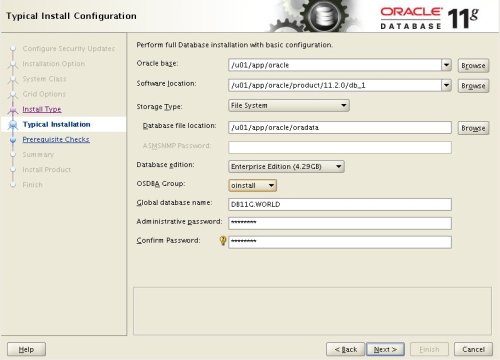
- Typical Install Configuration
- Create Inventory
- Perform Prerequisite Checks
- Summary
- Database Configuration Assistant: Quá trình cài đặt
- Database Configuration Assistant: Quá trình cài đặt
- Database Configuration Assistant 2: Đặt mật khẩu cho SYS, SYSTEM,...
- Execute Configuration Scripts: Chạy script theo hướng dẫn
- Finish
Sau cài đặt
Chỉnh sửa tệp "/var /opt/oracle/oratab" đặt thuộc tính khởi động lại cho mỗi instance thành 'Y' (khi hệ điều hành khởi động lại, khi bật lên instance sẽ được bật cùng)
DB11G:/u01/app/oracle/product/11.2.0.2/db_1:Y
#hướng_dẫn_cài_đặt_oracle_11g_trên_solaris
#cài đặt_oracle_trên_solaris















